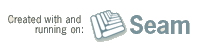Built with Seam
You can find the full source code for this website in the Seam package in the directory /examples/wiki. It is licensed under the LGPL.
All of the Weld example applications work with JBoss Application Server 6.0 out of the box. Weld 1.0 is built into JBoss AS 6.0 (at the time of writing JBoss AS 6.0.0.M1 uses Weld 1.0.0, newer versions of JBoss AS may use a newer version of Weld).
Setup
- Download the latest release of JBoss AS 6, unzip it and start JBoss with the bin/run.(sh/bat) script.
- Download the latest release of Weld 1.0 and unzip it
- Edit examples/build.properties in your Weld directory and configure the jboss.home property to be your JBoss AS installation directory.
- In the examples/jsf/numberguess directory, type ant restart to deploy the example to the running JBoss AS instance.
- Point your browser to http://localhost:8080/weld-numberguess/, and try to guess the number!
- To import the project into eclipse, first create the project metadata by typing mvn eclipse:eclipse in the examples/jsf/numberguess directory; in Eclipse, choose File -> Import... -> Existing Projects into Workspace, select the root directory of the example, and hit Finish.
- In the examples/jsf/permalink directory, type ant restart to deploy the example to the running JBoss AS instance.
- Point your browser to http://localhost:8080/weld-permalink/ and blog away.
- To import the project into eclipse, first create the project metadata by typing mvn eclipse:eclipse in the examples/jsf/permalink directory; in Eclipse, choose File -> Import... -> Existing Projects into Workspace, select the root directory of the example, and hit Finish
- In the examples/wicket/numberguess directory, type ant restart to deploy the example to the running JBoss AS instance.
- Point your browser to http://localhost:8080/weld-numberguess-wicket/ and see what Wicket is all about.
- To import the project into eclipse, first create the project metadata by typing mvn eclipse:eclipse in the examples/wicket/numberguess directory; in Eclipse, choose File -> Import... -> Existing Projects into Workspace, select the root directory of the example, and hit Finish
Now pick one of these apps and change the pages and/or source code in your Weld's /examples/<app-dir> directory and redeploy the application by calling ant restart - see how your modifications affect the application.