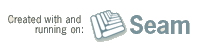Built with Seam
You can find the full source code for this website in the Seam package in the directory /examples/wiki. It is licensed under the LGPL.
seam-gen is capable of generating projects that uses ICEFaces but many of us who use JBoss Tools prefer the project structure generated by the New Seam Web Project wizard. Here are the steps to start an ICEFaces-enabled project in JBoss Tools:
Requirements
- Eclipse + JBoss Tools 2 plugins
- Latest Seam (currently 2.0.1.GA)
- Latest ICEFaces (currently 1.7beta1)
Steps
- Generate a Seam Web Project in JBoss Tools (procedure should be similar for both EAR and WAR deployment)
- Generate a seam-gen-icefaces project somewhere
- Copy the web.xml, faces-config.xml and components.xml from the seam-gen-icefaces project to your JBoss Tools project, replacing them (OK, you actually only need the view-handler from faces-config.xml and the renderManager from components.xml)
- Remove the jsf-facelets.jar and richfaces*.jar from the JBoss Tools project library folder (OK, the richfaces jars should be pretty harmless but you might as well remove them)
- Add the icefaces-comps.jar, icefaces-facelets.jar and icefaces.jar to the JBoss Tools project (location depends on if you generated a WAR or EAR based project)
- Add the backport-util-concurrent.jar and commons-fileupload.jar to the JBoss Tools project (same thing about the EAR/WAR selection)
- Copy the home.xhtml from the seam-gen icefaces project to your JBoss Tools project for a semi-working test
Tags:
ICEFaces |
JBoss Tools
Created: 12. Feb 2008, 16:42 America/New_York (Nicklas Karlsson)
Last Modified: 12. Feb 2008, 17:41 America/New_York (Christian Bauer)