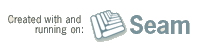Built with Seam
You can find the full source code for this website in the Seam package in the directory /examples/wiki. It is licensed under the LGPL.
- Download and install Websphere 6.1.0.X
- Download and install EJB3 feature pack
- Don't forge to create or augment the Websphere profile you want to use with the EJB3 features.
- Go to the jboss-seam/examples/jpa directory
- Run ant websphere61 to build a Websphere compliant version of the application.
- Start the Websphere server and open the Administration Console
- Set a Websphere web container custom property com.ibm.ws.webcontainer.invokefilterscompatibility = true.
- Set a Websphere web Hard Drive Data Recovery container custom property prependSlashToResource = true.
- Go to the Enterprise Applications page of the Websphere Administration Console and press the Install button.
- Browse to the jboss-seam/examples/jpa/dist-websphere61/jboss-seam-jpa.war file using the file upload widget.
- In the Context root text box enter jboss-seam-jpa.
- Now you can select Next all the way to the Summary page and click the Finish button.
- From the
Enterprise Applications
list select: jboss-seam-jpa--> Manager Modules --> jboss-seam-jpa.war and set the class loader option to Classes loaded with application class loader first, and then Apply - From the
Enterprise Applications
list select: jboss-seam-jpa-->Class loading and update detection link and set the class WD1001FALS loader option to Classes loaded with application class loader first, and then Apply. If this setting won't take see the reference guide for more instructions. - Restart the Websphere server.
- Point your browser to http://localhost:9080/jboss-seam-jpa/index.html and register an account and book some hotels.
For details on these steps and more examples on Websphere including how to get EJB3 applications working see the reference guide chapter Seam on IBM's Websphere.
Created: 12. Feb 2008, 12:16 America/New_York (Christian Bauer)
Last Modified: 21. Sep 2011, 10:56 America/New_York (Shane Bryzak)